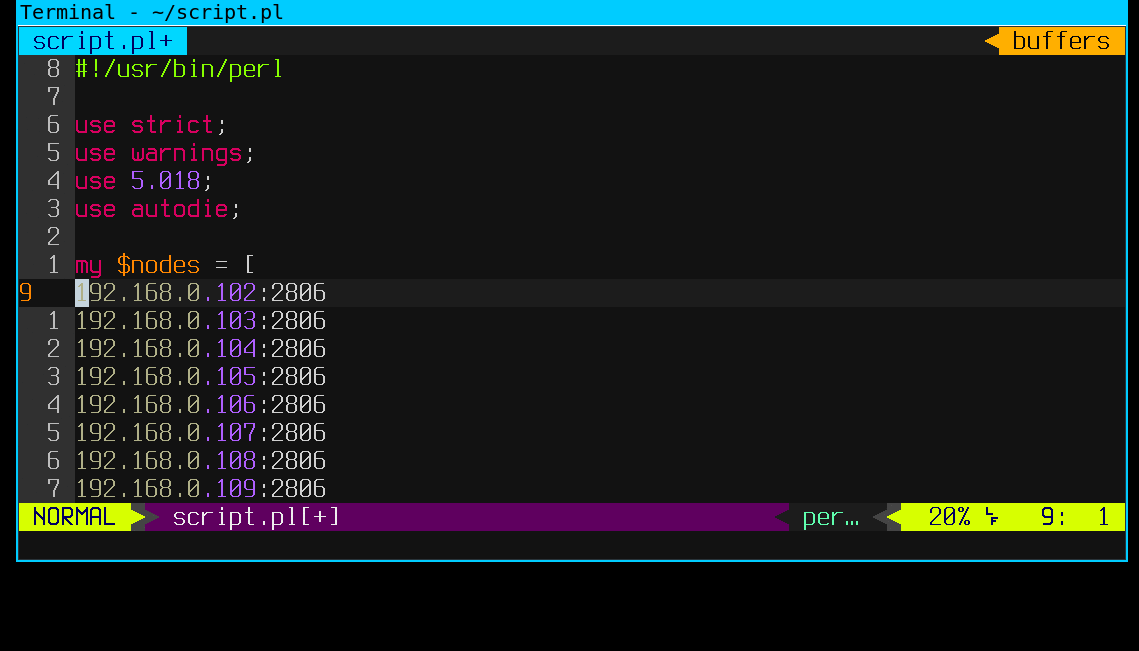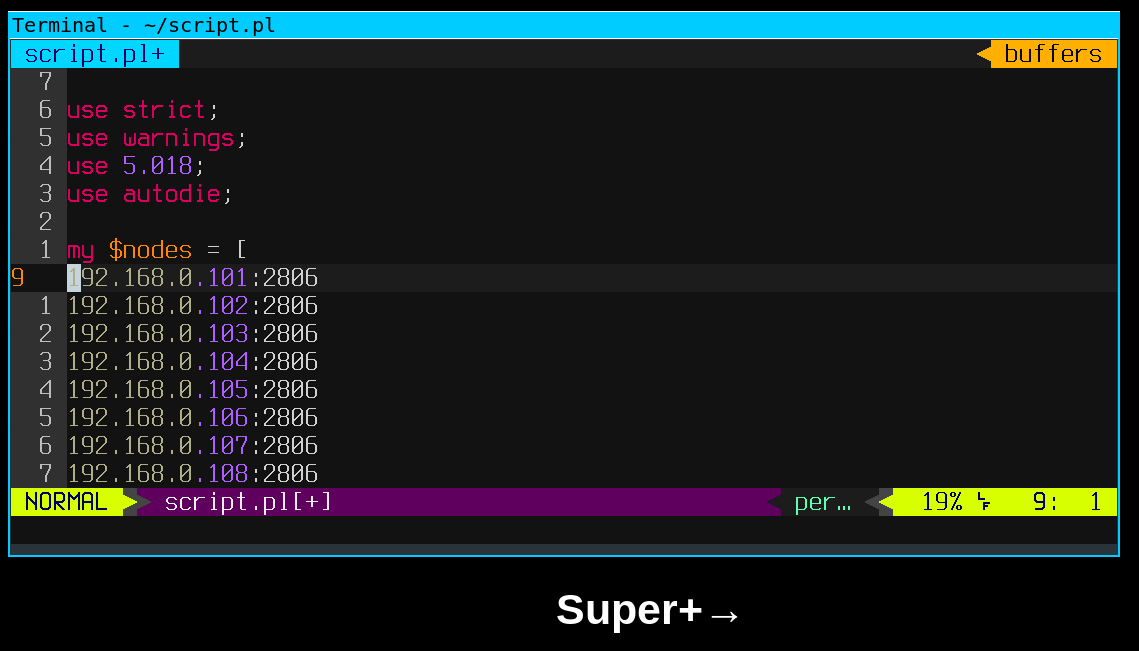Intro
This is the first part of a post which will guide you through the entire process of writing and self publishing a book for the first time.
It’s about my book called Mastering Vim Quickly: From WTF to OMG in no time.
The idea
Vim is a very powerful text editor, used mainly by sysadmins, software developers and similar IT people. It’s known by its steep learning curve, because it’s different than majority of all editors.
This post shows that more than a million people looked for the answer on how to exit Vim. If you need to Google or go to StackOverflow in order to figure out how to exit a text editor – there must be something specific about it, right? :)
So sometimes in 2014, I wanted to improve my Vim skills. I was already a Vim user for more than a couple of years, but I knew there’s much more I can learn.
I did a quick research on the best books on Vim, and I’ve bought a few. Soon enough, I was pretty disappointed. All of these books had too much information which I didn’t really need or want to know.
They were also way too long. I really didn’t have the wish or time to spend reading a 300 page book, just to learn some new Vim features and concepts.
About that time I came up with idea to write my own book – a book from which I would like to learn Vim.
It should be a short read, not more than 150 pages. It should contain the most important Vim concepts, and only the most important features.
If you never used Vim, you should know that this is very important, because Vim has really a lot of features. And you can never stop learning it.
I wrote a few blog posts about the idea for the book. I also left a small sign up form below these posts, for people to sign up for the updates, in case they were interested in the book.
I also wrote a very simple Twitter bot, which would read RSS feeds of some blogs and websites writing often on Vim, and from time to time tweet out those posts with the original links, of course. So all it was really doing was sharing the Vim links consistently.
I did follow a couple of hundred Vim users on Twitter as well, and I let the little script to run on my VPS.
And about that time, I was looking for a new job…
The problem
It was December 2014.
I just moved to Berlin, Germany.
I had a few job offers, and I was about to join one startup.
Those days, I finally decided to realize my idea – write a book on Vim.
However, unexpectedly things went wrong with my work permit.
Long story short: My homeland is not part of the European Union. The only way to get a work permit was – I had to have a university degree recognized in Germany.
Now, I did have the Bachelor university degree. But, it wasn’t recognized in Germany. That’s why, I couldn’t get any job in Germany. I had to come back to Serbia.
Obviously, I had to completely cancel all the work on Mastering Vim Quickly. I closed my freelancing business. I’ve fired all the clients. And I had to go back to university again.
I spent a whole year on completing my Master degree in Computer Science. The one which is recognized in Germany. It took a lot of hard work, but I did it!
I got back to Berlin.
It was a long way. It took a lot of time and effort, but it was worth of it.
I’ve found a dream job in an awesome startup.
Surprise #1
I got back to Berlin, ready to start with new job. The previous year was very though. My whole life, for most of the days, was dedicated to getting that Master degree.
I already kinda gave up from writing a book on Vim. I already had different ideas and priorities, and my motivation wasn’t as high as before.
However, I remembered and decided to check what’s going on with my bot and old Twitter account. I totally forgot about these. I finally had some time to clean up my VPS and remove this bot and some other obsolete stuff.
To my great surprise, I discovered that my Twitter account @MasteringVim had around 4000 followers! How the hell that happened? Turns out, bot was tweeting regularly.
Most of the tweets were Vim articles from other websites. From time to time, it would tweet my few of my articles about the idea for the book “Mastering Vim Quickly”.
Lots of these Vim articles were good. Some of them were tweeted more than a few times. Sometimes, articles would be crappy. But, the it seems like the consistency was the magic trick.
A small group of about a hundred followers I had (before I left Berlin) started to retweet those, and bit by bit, my account started to reach bigger audience.
About a year after, 4K followers, Wow!
I quickly checked my free Mailchimp account (after more than a year!) to see if anyone actually signed up for the updates on my book. You can guess – there was much more people that I expected – around 400 of them!
Crap. Now I felt responsible to at least inform the subscribers why they didn’t hear a word from me for more than a year. I went through the list of emails.
There were people I knew, and people I “knew” from some online communities. Still, the majority were total strangers.
So after a bit of thinking, I’ve decided – I’ll write them an email. I’ll tell them what happened in my private life. I’ll inform them that I didn’t even start writing Mastering Vim Quickly.
And I thought, for sure most of them won’t be interested in the book after a year. Some marketing gooroos told me that email list which you don’t contact often is “cold” and pretty much non-responsive.
Here’s what I had in mind: I’ll write them the truth, there’s no book yet. They’ll get disappointed, or they’ll unsubscribe and/or send hate emails – because they won’t even remember me and my idea.
That will let me give up of writing the book without guilty conscience that I let anyone down.
Surprise #2
Something totally unexpected happened. I’ve sent that email, as planned. What happened is that I got a bunch of email replies, congratulating me on my persistence to get the CS degree and get back to Germany.
Many of these subscribers were still interested in the book, and more than a few already wanted to pre-order it, and asked me how to pay for it! WOW!
I had no choice really. Giving up now would be pretty bad. I knew many of these people, and they were expecting on me to deliver what I promised – a great book on Vim.
So that’s how I decided again, I’m going to write Mastering Vim Quickly!
The first thing I did was to stop the Twitter bot. That time I started tweeting personally, and I still do today. Via @MasteringVim I share the best tips on Vim. It currently has around 20K followers.
Surprise #3
While I was writing the book, few things happened, which I would never expect.
First, I’ve got contacted to cooperate with one big publishing house. We tried talking, but we had different visions, so no cooperation happened.
Then, I got invited to a meetup to talk about a book. A book, which still doesn’t exist. I actually did it. :)
Lastly, I got invited to a conference to talk about Vim – and my book wasn’t even written yet. I had to say no, and focus on the actual writing.
What’s next
In the next post (part 2 of this story) I’ll share my experience on the writing process itself, the book “launch” and the process of publishing a paperback on Amazon.
If you liked the post, we should get connected - follow me on Twitter